When you create an order or quote for your customer, the default shipping address will automatically be allocated. You can change to a different shipping address or add a new shipping address.
To change a shipping address on an order or quote:
- Tap on your cart to view your draft order/quote
- On your tablet or iPad, tap on the menu item ‘Deliver To’ on the right.
- On your phone, tap on ‘Next’ until you see the ‘Deliver To’ view.
- In the example below, you can see two possible shipping addresses. The ‘Head Office’ shipping address is the default address.
- You can change it to ‘Chelsea Park’ by tapping on the address. (Note: When you create a new order or quote for the same customer, the selected shipping address will go back to the default shipping address that is listed under the customer’s record.)
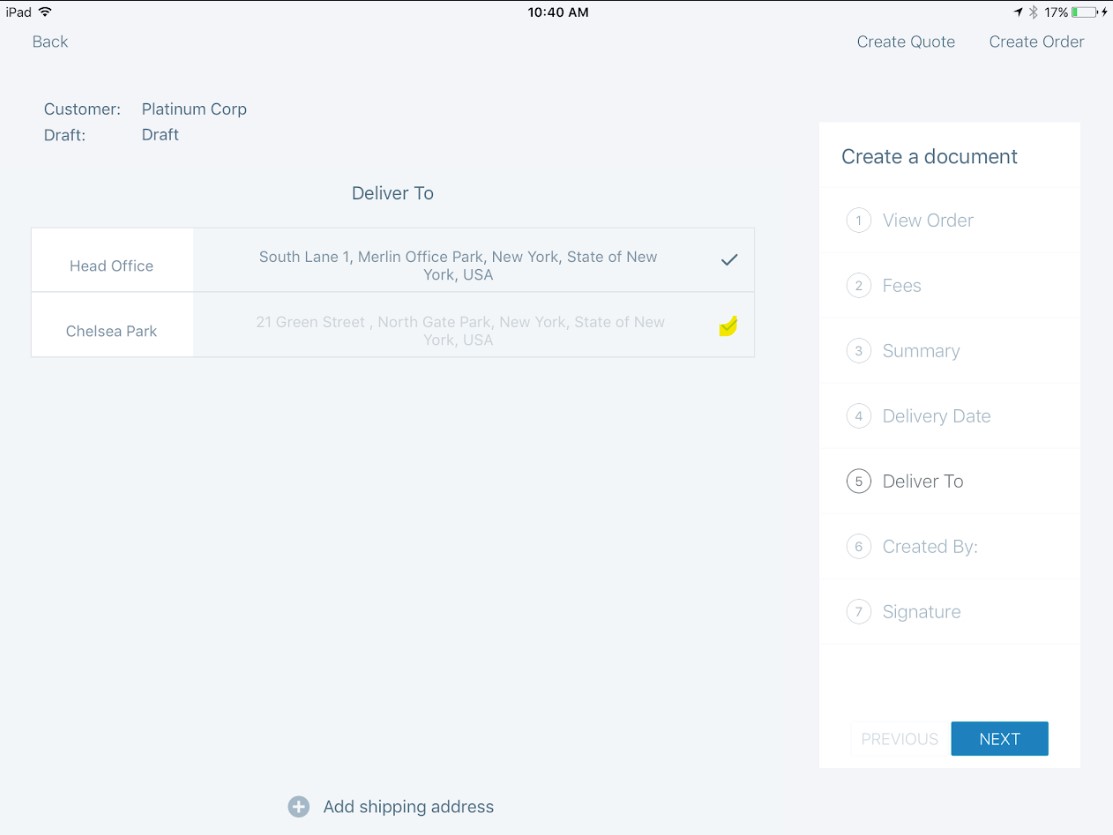
To add a new shipping address for an order:- Tap on your cart to view your draft order or quote
- On your tablet or iPad, tap on the menu item ‘Deliver To’ on the right.
- On your phone, tap on ‘Next’ until you see the ‘Deliver To’ view.
- Tap on ‘+ Add shipping address’ at the bottom of the screen
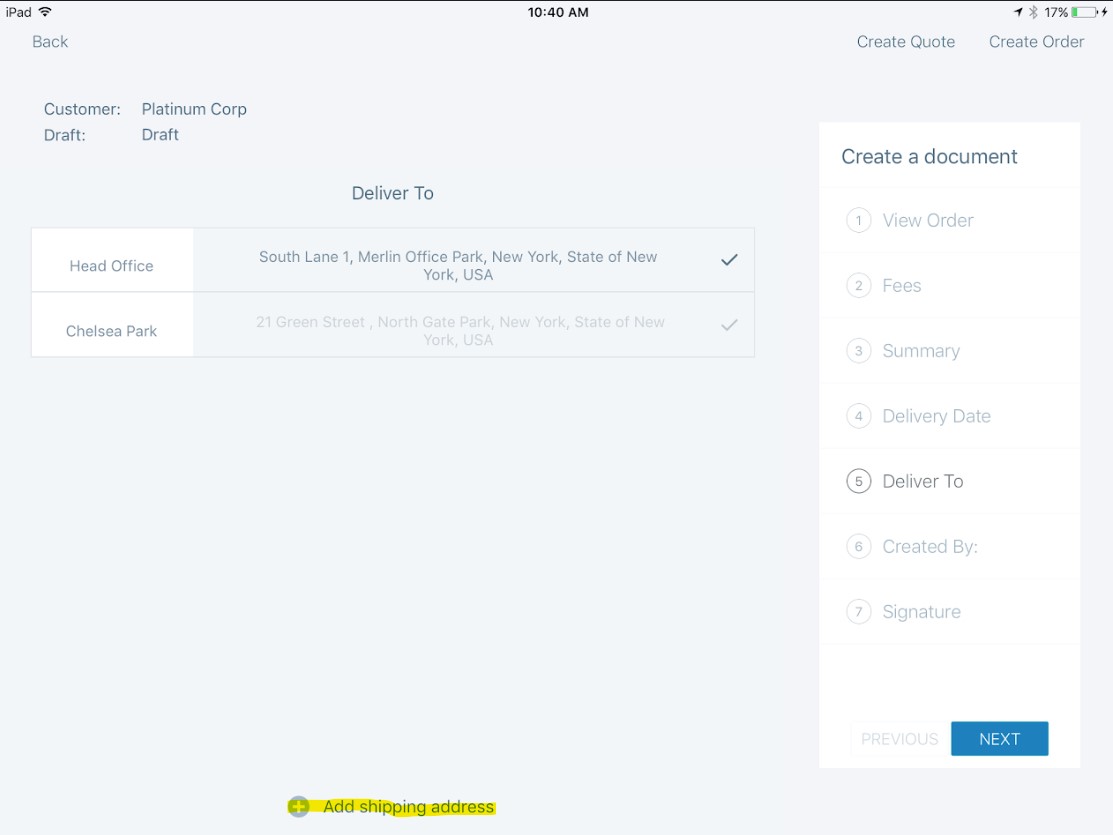
- Add the new shipping address into the empty fields
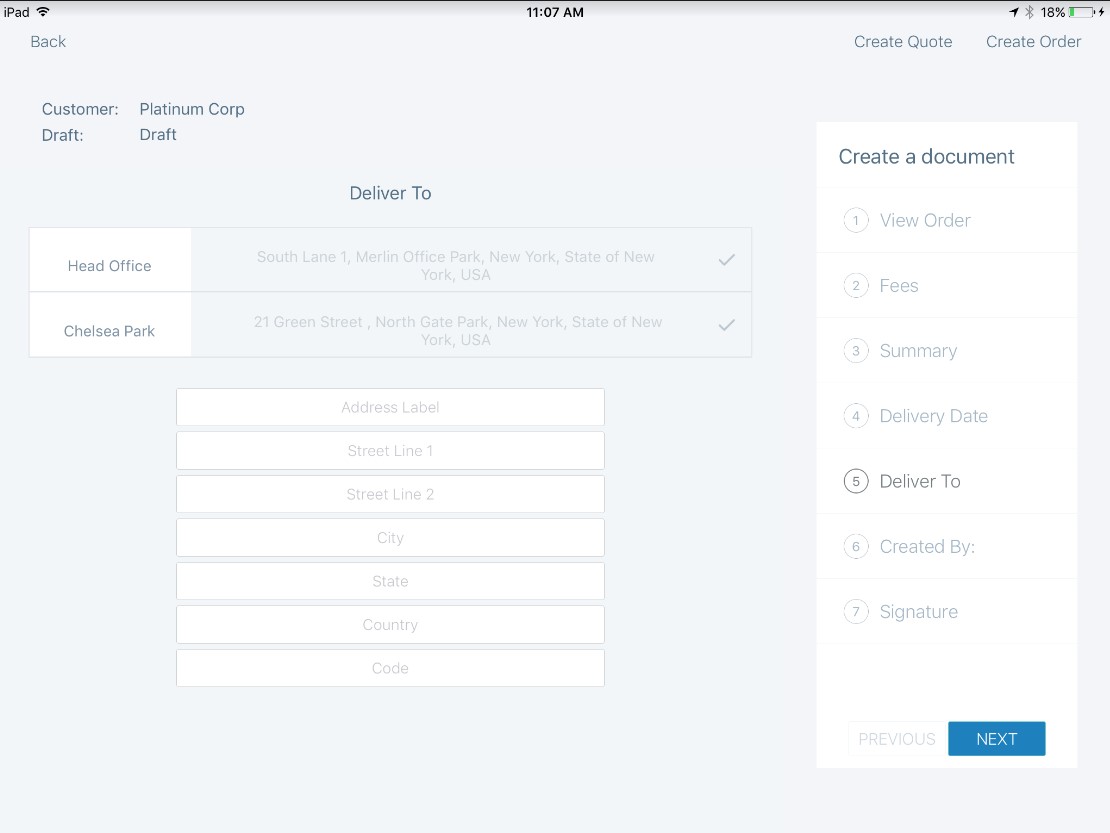
- The address that you have added to the fields will display on the specific order or quote only. (Note: The address will also be saved under the customer’s record as a non-default shipping address).
