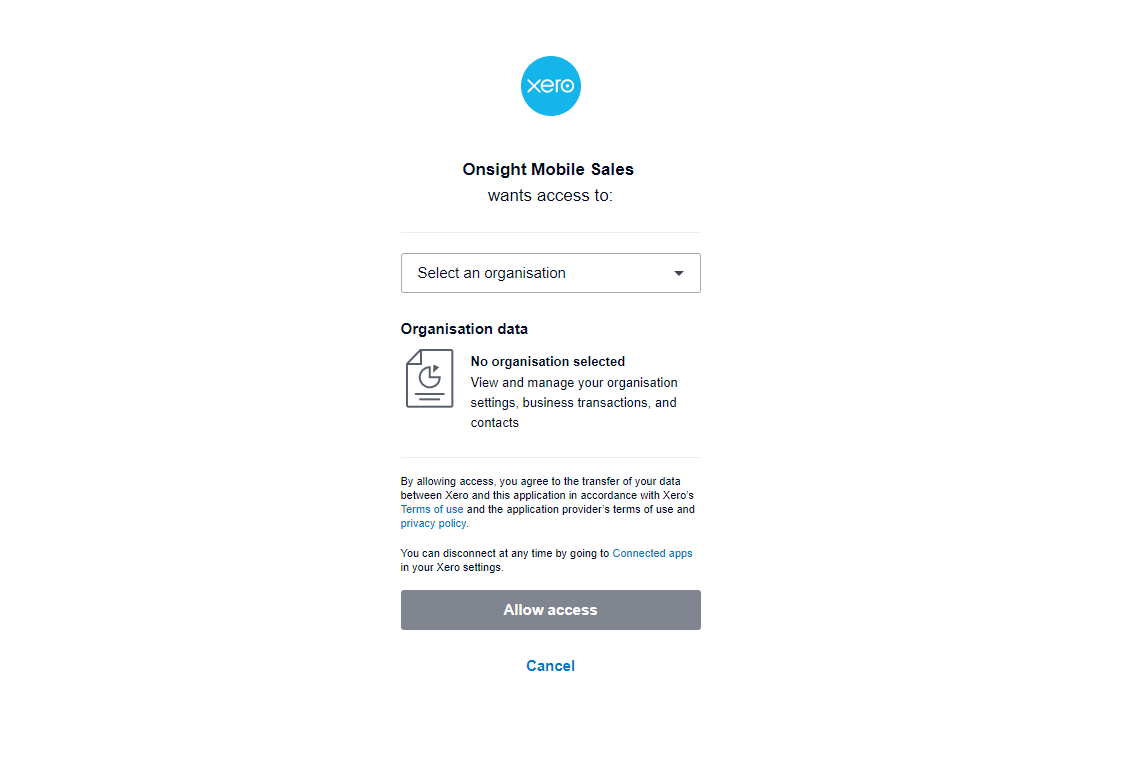Follow this process to disconnect Onsight from Xero and then to reconnect again.
- Log into Xero.
-
Click on your company name in the top left and then click on ‘Settings’:
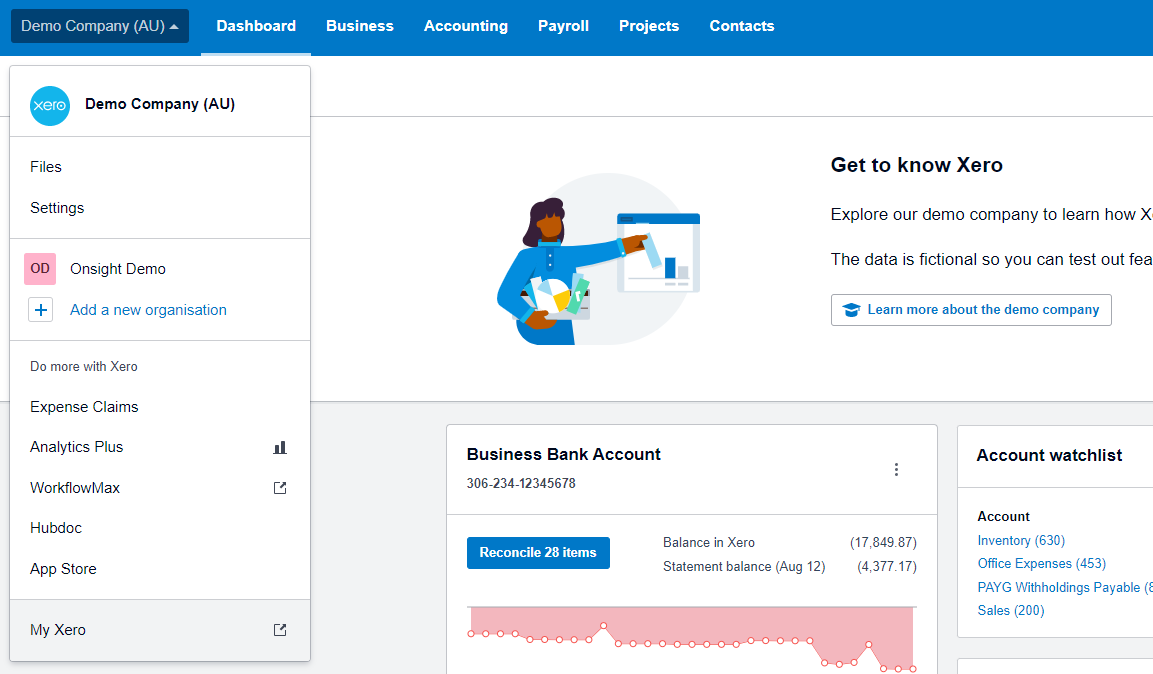
-
Click on the link which says ‘Connected Apps’:
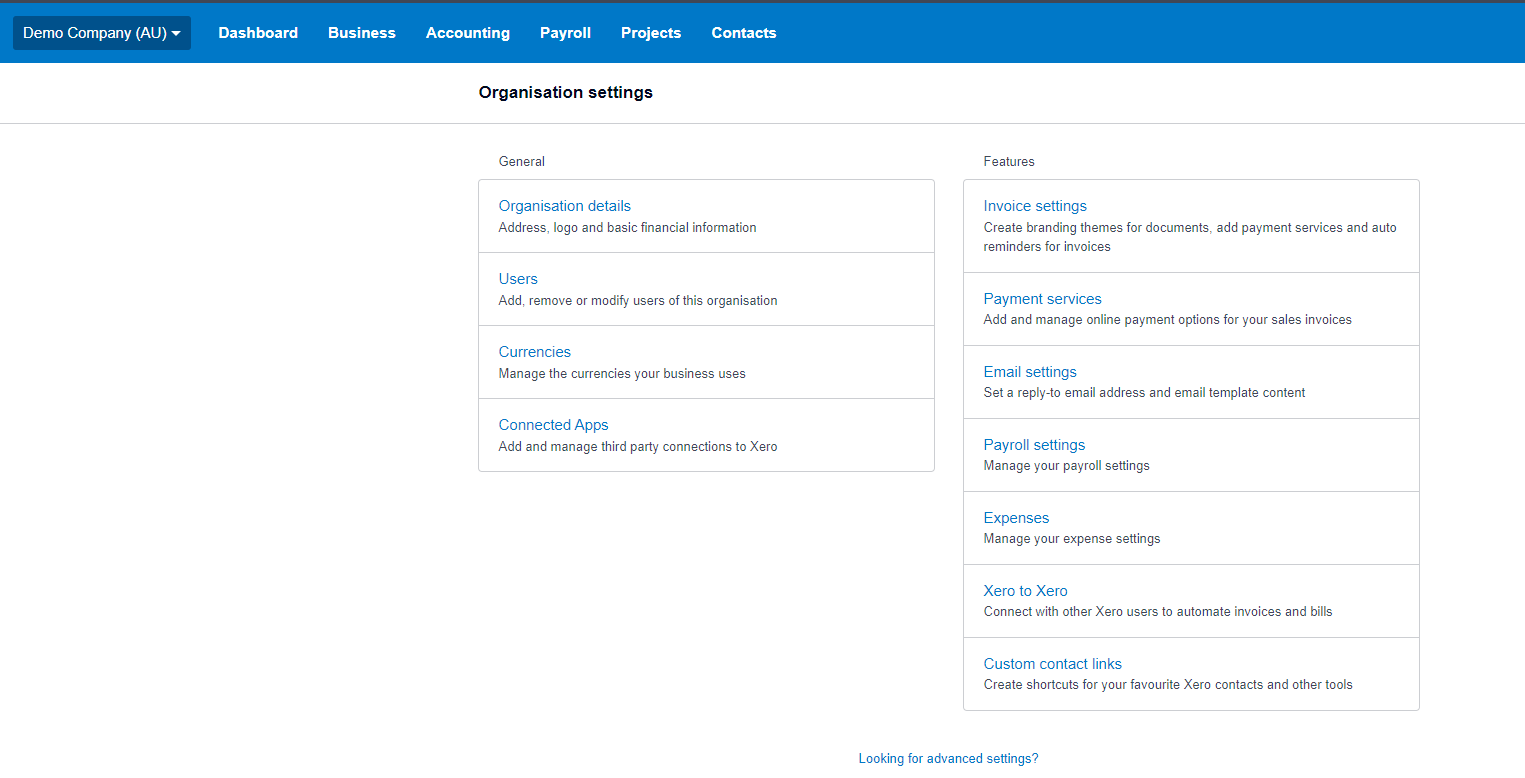
-
You will see the Onsight app listed there. There might be multiple listings. Click ‘Disconnect’ for all of them:
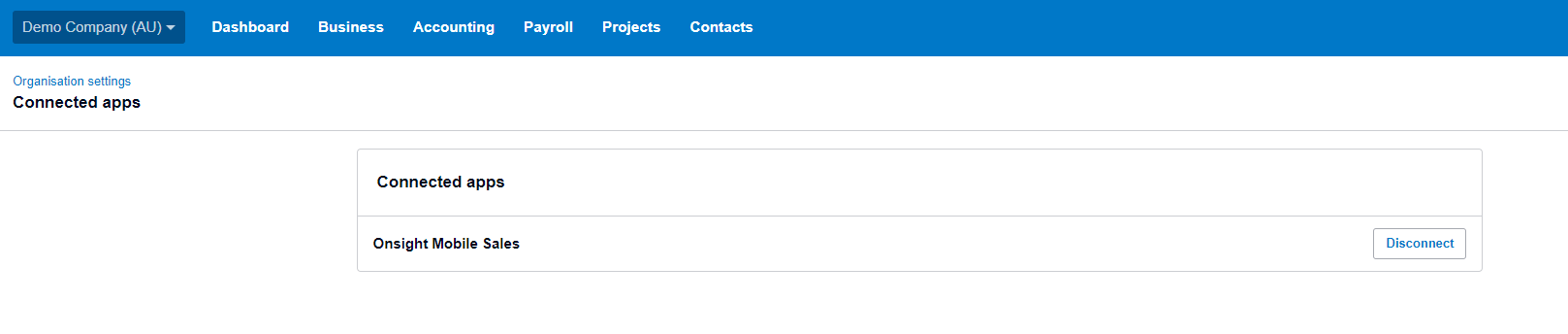
-
In the confirmation dialog box that appears, there is no need to choose a reason. Click ‘Disconnect app’:
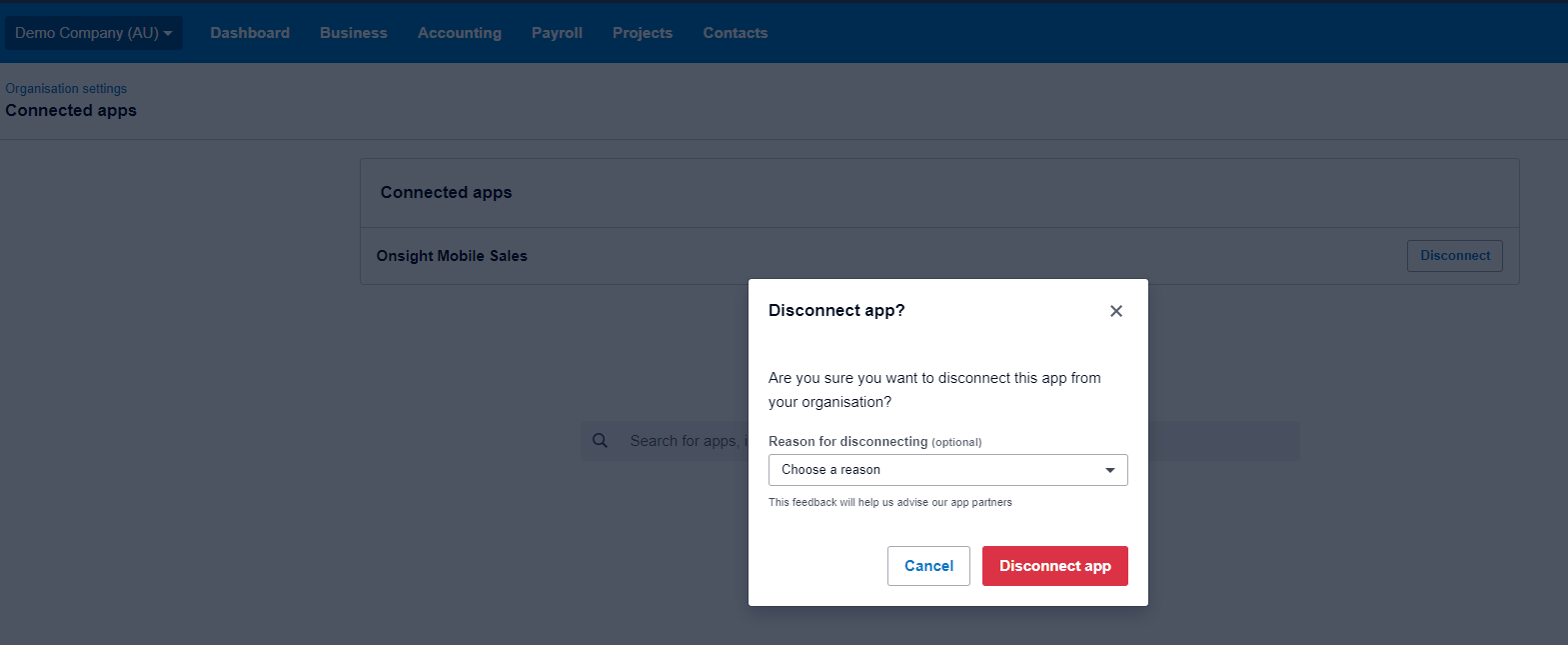
- Now click on the link in the email that you received about connecting Onsight and Xero.
-
You will be presented with a screen asking you to connect the Onsight app to one of your organisations. Choose the organisation and click ‘Allow access’: