You can configure the following three fields that will display in the email headers for your order emails, quote emails and customer login invitation emails:
|
Sender Name |
This name will display in front of the Sender Email Address. The default sender name for your account is the company name you used to sign up for your account. |
|
Sender Email Address |
When an order or quote has been created, the confirmation email will come from this email address. The default email address for a new account is [email protected]. If you would like to display your own company email address here, please contact [email protected] for more information. |
|
Reply-To Email address |
When users reply to your order or quote emails, their emails will go to this email address. The default Reply-To email address for your account is the email address that you used to sign up for your account. |
How to make changes
To view and configure these three fields, please follow these steps:
- Log in to the Onsight admin console at http://web.onsightapp.com/
- Click on ‘Setup’ from the left-hand side menu
- Click on the ‘Configuration’ menu item
- Click on the ‘Orders Emails’ tab
- The following page will display:
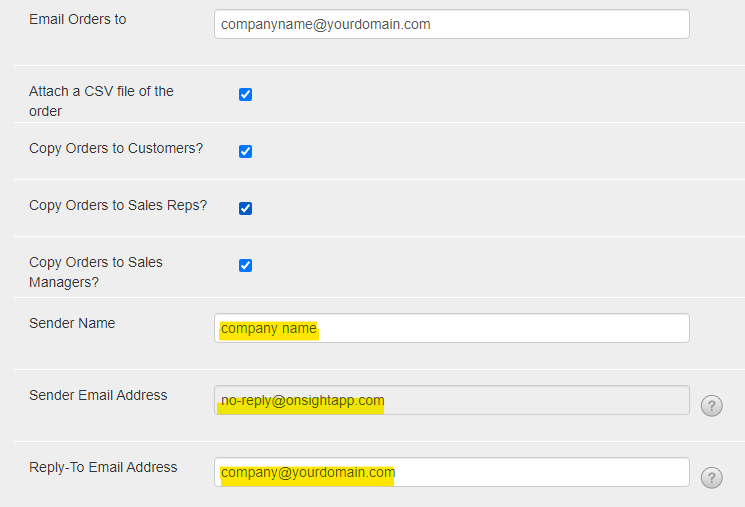
- Make changes as required and then click the ‘Save’ button
- You can make the same changes in the ‘Quote Emails’ and ‘Customer Emails’ tabs
Related articles:
